An instructor asked me how to create a place in Blackboard where learners can electronically upload their assignments. When an Assignment link is used, the instructor can retrieve the assignment through the Grade Center, provide feedback, and return the paper and the rubric to the learner, also through the Grade Center. Considering the organizational value of the feature, I thought the question deserved a public answer.
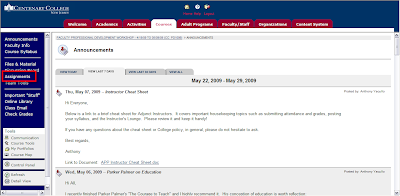
Step 2: Click “Edit View” at the top right hand side of the page
Step 1: From your course site, click the Assignment link on the left hand side of the page.
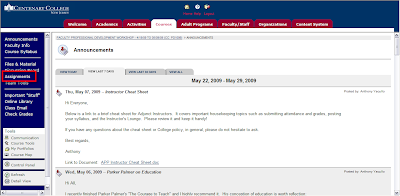
Step 2: Click “Edit View” at the top right hand side of the page
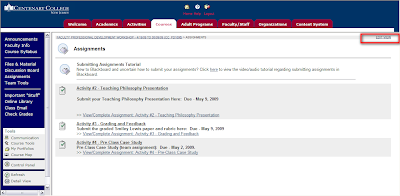
Step 3: Find the drop down menu next to the word “Select”, choose “Assignment”, and click “Go”
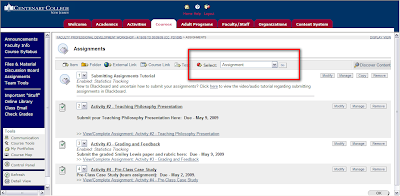
Step 4: Type in the desired attributes of the assignment. You can title the assignment, indicate the total point value, and provide and assignment description and due date. After entering this data, scroll to the bottom of the page and click “Submit”
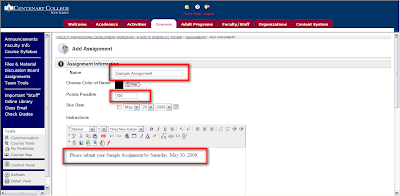
This will automatically create (1) a link for learners under Assignments and (2) a column in your Grade Center for this specific Assignment. When learners submit it, you will see an exclamation point (!) in their row of the Grade Center.
For a printable version of these instructions, click here. The screen shots are much clearer in the Word format that is linked here.


1 comment:
Some may feel squeamish about eating it, but rabbit has a fan base that grows as cooks discover how easy they are to raise — and how good the meat tastes.
Post a Comment